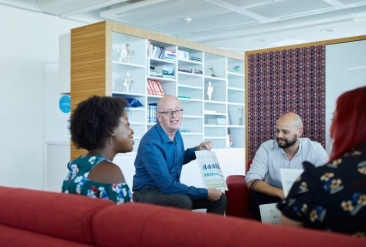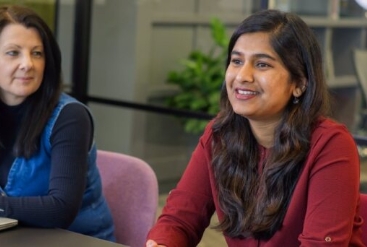CMS GUIDE
Table of Contents
- Style Management
- Page Templates
- Custom HTML Modules: Content Editor (WYSIWYG) FAQs
- General Advice & FAQs
- CMS User Notes
- Section Guide
Style Management
Header H1
Header H2. Also 'H2 styling' from the style menu
Header H3. Also 'H3 styling' from the style menu
Blue headline styling. Select 'Blue headline' from the style menu
Regular text. Hyperlink Lorem ipsum dolor sit amet, consectetur adipiscing elit, sed do eiusmod tempor incididunt ut labore et dolore magna aliqua. Ut enim ad minim veniam, quis nostrud exercitation ullamco laboris nisi ut aliquip ex ea commodo consequat. Duis aute irure dolor in reprehenderit in voluptate velit esse cillum dolore eu fugiat nulla pariatur. Excepteur sint occaecat cupidatat non proident, sunt in culpa qui officia deserunt mollit anim id est laborum.
Bold text. Hyperlink Lorem ipsum dolor sit amet, consectetur adipiscing elit, sed do eiusmod tempor incididunt ut labore et dolore magna aliqua. Ut enim ad minim veniam, quis nostrud exercitation ullamco laboris nisi ut aliquip ex ea commodo consequat. Duis aute irure dolor in reprehenderit in voluptate velit esse cillum dolore eu fugiat nulla pariatur. Excepteur sint occaecat cupidatat non proident, sunt in culpa qui officia deserunt mollit anim id est laborum.
Centered paragraph. Hyperlink Lorem ipsum dolor sit amet, consectetur adipiscing elit, sed do eiusmod tempor incididunt ut labore et dolore magna aliqua. Ut enim ad minim veniam, quis nostrud exercitation ullamco laboris nisi ut aliquip ex ea commodo consequat. Duis aute irure dolor in reprehenderit in voluptate velit esse cillum dolore eu fugiat nulla pariatur. Excepteur sint occaecat cupidatat non proident, sunt in culpa qui officia deserunt mollit anim id est laborum.
- List item 1
- list item 2
- list item 3
Also available in the style menu:
'Font blue' in the style menu
'Font green' in the style menu
Buttons available as code snippets
Page Templates
What page templates are available to create new pages with?
The following page templates are available in the "CMS Primary Theme" theme:
In which theme should I create my page? / Which theme should my page be assigned to?
To use one of the page templates, you must create your page inside the theme where the desired page template resides. You may later assign the page to another theme if needed.
See General Advice & FAQs for more details.
What if I don't need all the sections used in a template?
Before using a CMS page template to create a page, determine if you’re going to need all the sections used in that template. Then, after using the template to create a new page, remove the sections from the page which aren’t needed BEFORE SAVING THE NEW PAGE. This prevents those sections from ever being created and we avoid cluttering the system with unused sections and modules.
Can I create a CMS page without using one of the CMS Page Templates?
Custom HTML Modules: Content Editor (WYSIWYG) FAQs
How do I replace placeholder ("lorem ipsum") or unwanted text content?
The content editor can be finicky. To replace placeholder or unwanted text, we recommend that you first click the “BLOCKS” button in the toolbar to reveal outlines surrounding block-level elements. Then, select the text you wish to replace and type in your desired text. Or, you can place your cursor at the end of the text you want to replace, add your desired text, and then select and delete the placeholder text preceding it. We do NOT recommend selecting all placeholder text in the editor and deleting it before you add your desired content. As a result you may accidentally erase necessary markup that the content depends on. It is always best to edit text elements one at a time rather than deleting everything you don’t want from the start.
Can I copy/paste from other sources?
Be very careful when copy/pasting text content from other sources into a Custom HTML module's content editor. When copying from an external document, take steps to ensure the text you are copying is plain text (as opposed to rich text.) When copying from a web page, make sure you are ONLY including text and not actual HTML tags (<p>, <br>, etc.) as this could result in unintended styling/format inconsistencies.
How do I change the appearance of text content (color, font size, etc)?
The "STYLE" dropdown in the toolbar can be used to edit the styling/appearance of content. Keep in mind that when you add a style from the dropdown, it does not overwrite other styles previously applied to the element. This allows greater flexibility in cases where you may need more than one style applied, but you will need to remember to uncheck undesired styles after applying them.
Please refer to Style Management for examples of classes/styles you may apply.
Keep in mind that changing the appearance or styles of text should be done SPARINGLY - for the sake of consistency across pages, it is best to stick with the module's default styling whenever possible.
How do I add/edit a link?
The "insert/edit link" button in the toolbar is used to create and modify links:
To create a new link, type your desired link text within the content editor, select it, and then click the "insert/edit link" button. This may be tricky if you're creating a new link next to an already-existing link. To do this, place your cursor at the end of the existing link's text and then press the right arrow key, so your cursor is outside the existing link. Then, type the new link's text, select it and click the "insert/edit link" button.
To modify an existing link, click into the middle of the link text within the content editor, then click the "insert/edit link" button.
Note: Using proper link text is very important. For more details, see "Does it matter what I use for [clickable] link text?" in General Advice & FAQs.
How do I add/edit an image?
The "asset picker" button in the toolbar allows you to add images into the content editor. To modify an existing asset, click the asset and then click the "asset picker" button. Not all custom HTML modules were made with the intent to have an image placed in them. (Tip: If your default placeholder content did not contain an image, you should probably avoid adding one with this tool.)
Note: If you're including an image in a Custom HTML module, remember to consider the image alt text (which is editable through the "asset picker" button), and include a value when necessary. For more details, see "Do I need to update/include alt text for every image?" in General Advice & FAQs.
How do I add a code snippet?
The "insert code snippet" button in the toolbar adds pre-made snippets of code into the content editor. Note that code snippets are often (but not always) used as a way to revert either the entire content of a Custom HTML Module to its default state, or to revert a part of its content to its original state. In many cases you will not need to use code snippets unless you're attempting to "fix" a module (i.e. bring back original content which was since removed.)
Additionally, code snippets are used as a way to add specific html into your content editor that is either difficult or impossible to achieve without editing the actual source code.
IMPORTANT: Be very careful to only use code snippets that are intended for use in the specific module you’re editing. In most cases the name of the code snippet should partially or exactly match the name of the module you’re editing. A list of all code snippets that are intended for use within a module will appear in that module's parent section's documentation in the Section Guide. Do not use a code snippet when the section name in the title of the code snippet does not match the section you are currently editing. For example, if you're editing a section created from a section template labeled as "Section 1" you should only be using code snippets whose titles include "Section 1."
I've messed up my edits and would like to revert to the original "lorem ipsum" placeholder content. Is there a way to do that?
Check to see if the module you're editing has a default code snippet available. The name of the snippet should match the name of your module (minus the given section name prefix.) If so, you may delete the entire content and then insert the appropriate code snippet. Some modules don't have default code snippets available, but they may have other snippets which could replace specific portions of your content.
Does it matter which levels of headings (H1, H2, etc) I use in my content?
Yes. For SEO and accessibility purposes, it is important that your page’s heading structure is hierarchical. This means that your page’s top heading needs to be an h1 heading.
You should also be careful to avoid skipping heading levels (i.e. using an h3 heading before an h2 has been used, etc.) If you need to change the appearance of a heading without changing the level, apply one of the heading classes from the content editor's "STYLE" dropdown (see Style Management for a list of these heading style classes.)
General Advice & FAQs
How can I ensure that my content will be accessible to all users?
Be sure to follow all recommendations and instructions given in this guide, particularly the recommendations involving link text, image alt text, and heading levels. To learn more about accessibility, please see Accessibility for Radancy CMS Publishers.
Can I change the layout assignment of a page/section/module?
You should never change a layout assignment unless specifically instructed to do so in the relevant section's documentation found in the Section Guide. This will almost always lead to unintended results.
Can I add a module to a section?
You should never add a module to a section unless specifically instructed to do so in the relevant section's documentation found in the Section Guide. This will almost always lead to unintended results.
When I'm adding a section from the "Add New" section menu to a page, what should I name my new section?
To avoid future confusion, especially for other CMS users who may need to edit/update the content you're creating, naming conventions should be consistent throughout the site. When creating a section that you anticipate will only be used on the page you're adding it to, we recommend the following naming convention: [Page Name OR Abbreviated Page Name] - [Section Template Name] [Number (only include if you anticipate other sections of the same template will be added to the same page.)] For example, "Benefits - Full Width Copy" or "DEI - Full Width Copy 1." If you anticipate that the section you're creating may be used on other pages as well, we suggest giving it a name that summarizes its purpose/intent rather than its content or context (which may change or be updated later.) For example, "Human Resources Job List" or "Annual Job Fair CTA."
Note: While you CAN change a section's name after creating it, you will NOT be able to change the names of the modules included in the section (which will, by default, include the ORIGINAL section name.) So we recommend that you carefully choose a good name for each section you create.
Can I create a CMS page without using one of the CMS Page Templates?
Yes, but this is not recommended as creating a page without using a CMS Page Template will require you to select a page layout. To avoid selecting the incorrect layout, we recommend using one of the available CMS Page Templates, in all cases.
If you are looking to create a "blank" page, see the next question.
How do I create a "blank" page?
To create a blank page, click the "Add Page" button in the "CMS Primary Theme" theme and select the [TEMPLATE NAME] page template.
Which theme should my page be assigned to?
All CMS pages should be assigned to the "CMS Primary Theme" theme.
DO NOT assign any CMS pages to the "Default Theme (GST)" theme. This theme is enabled for CMS due to system requirements, but it is NOT intended to be used as a theme for CMS Pages.
Do I need to update/include alt text for every image?
Every time you add or replace an image file, you should consider whether to include alt text for the image. In some cases, such as when the image is considered descriptive and not essential to the page content, alt text may be left blank. For more details, please see this alt text decision tree. Not only are these considerations essential in making the site accessible to non-visual users, it will also improve SEO.
Does it matter what I use for [clickable] link text?
It matters a lot. To make links accessible to all users, use link text that would make sense to users if taken out of the surrounding context. For example, "learn more about our benefits" is acceptable, whereas "click here" or "learn more" are not. This is important in all situations but be particularly careful when adding/editing links inside Custom HTML modules, as you'll have full control over what text is included in a link.
How do I update/add a hero banner to my page?
Banners are implemented by the use of the section "Hero - (Section 0)". We are not using the built-in feature of the product.
CMS User Notes
How can I add to or update the notes to this section?
Find this section (title: "[INCLUDE SECTION NAME HERE]") in your section list and edit its "[INCLUDE MODULE NAME HERE]" module to add as many notes as you'd like right here. Be careful to not delete this instructional text, so that it may be referenced later on.
Add your notes below:
Section Guide
Important! Before using a section from this guide, please read the corresponding documentation for that section. Documentation is found above each section in this guide.
Note that section titles are color coded based on which menu they can be found in after clicking the "add section" button on any page:
Red - find this section in the "Use Existing" Menu.
Green - find this section in the "Add New" Menu.
Keep in mind that when you edit a section from the "Use Existing" Menu, you are editing every instance of that section. Sections added via the "Add New" Menu are safe to be edited freely, as a new instance of the section is created every time it's added to a page.
Hero - (Section 0)
Suggested Use: CMS Pages, Content Pages.
Notes: N/A.
Available Code Snippets: N/A.
Page Heading Lorem ipsum dolor
Lorem ipsum dolor
Copy - (Section 3)
Suggested Use: CMS Pages, Content Pages.
Notes: N/A.
Available Code Snippets: Button - Primary / Button - Secondary / Button - Tertiary
Headline (h2)
Lorem ipsum dolor sit amet, consectetur adipiscing elit. Phasellus tincidunt velit sit amet dolor finibus, non malesuada sapien lobortis. Donec ac nunc sodales, elementum lorem non, euismod magna. Fusce sit amet ullamcorper tellus, ut malesuada orci. Etiam at nisl id purus dapibus condimentum a nec enim.
In cursus tincidunt arcu et ullamcorper. Curabitur a blandit est, a dictum massa. Integer eget porttitor nibh, vel mattis magna. Proin hendrerit justo sit amet turpis vestibulum facilisis. Nullam congue quis est a tristique. Mauris dapibus justo quis lorem tristique, et fringilla erat vestibulum. Sed quam metus, venenatis ut molestie consectetur, rutrum non lacus. Vestibulum non sollicitudin metus, quis sodales dolor.
Copy - (Section 3a)
Suggested Use: CMS Pages, Content Pages.
Notes: N/A.
Available Code Snippets: Two Columns List
Headline (h2)
- Lorem ipsum dolor sit amet, consectetur adipiscing elit.
- Proin ut ipsum a velit elementum rhoncus.
- Lorem ipsum dolor sit amet, consectetur adipiscing elit.
- Proin ut ipsum a velit elementum rhoncus.
- Lorem ipsum dolor sit amet, consectetur adipiscing elit.
- Proin ut ipsum a velit elementum rhoncus.
- Lorem ipsum dolor sit amet, consectetur adipiscing elit.
- Proin ut ipsum a velit elementum rhoncus.
Copy - (Section 3b)
Suggested Use: CMS Pages, Content Pages.
Notes: N/A.
Available Code Snippets: Two Columns List
Headline (h2)
Lorem ipsum dolor sit amet, consectetur adipiscing elit. Phasellus tincidunt velit sit amet dolor finibus, non malesuada sapien lobortis. Donec ac nunc sodales, elementum lorem non, euismod magna. Fusce sit amet ullamcorper tellus, ut malesuada orci. Etiam at nisl id purus dapibus condimentum a nec enim.
In cursus tincidunt arcu et ullamcorper. Curabitur a blandit est, a dictum massa. Integer eget porttitor nibh, vel mattis magna. Proin hendrerit justo sit amet turpis vestibulum facilisis. Nullam congue quis est a tristique. Mauris dapibus justo quis lorem tristique, et fringilla erat vestibulum. Sed quam metus, venenatis ut molestie consectetur, rutrum non lacus. Vestibulum non sollicitudin metus, quis sodales dolor.
Copy - (Section 3c)
Suggested Use: CMS Pages, Content Pages.
Notes: N/A.
Available Code Snippets: Two Columns List
Headline (h2)
Lorem ipsum dolor sit amet, consectetur adipiscing elit. Phasellus tincidunt velit sit amet dolor finibus, non malesuada sapien lobortis. Donec ac nunc sodales, elementum lorem non, euismod magna. Fusce sit amet ullamcorper tellus, ut malesuada orci. Etiam at nisl id purus dapibus condimentum a nec enim.
In cursus tincidunt arcu et ullamcorper. Curabitur a blandit est, a dictum massa. Integer eget porttitor nibh, vel mattis magna. Proin hendrerit justo sit amet turpis vestibulum facilisis. Nullam congue quis est a tristique. Mauris dapibus justo quis lorem tristique, et fringilla erat vestibulum. Sed quam metus, venenatis ut molestie consectetur, rutrum non lacus. Vestibulum non sollicitudin metus, quis sodales dolor.
Copy - (Section 3d)
Suggested Use: CMS Pages, Content Pages.
Notes: N/A.
Available Code Snippets: Two Columns List
Headline (h2)
Lorem ipsum dolor sit amet, consectetur adipiscing elit. Phasellus tincidunt velit sit amet dolor finibus, non malesuada sapien lobortis. Donec ac nunc sodales, elementum lorem non, euismod magna. Fusce sit amet ullamcorper tellus, ut malesuada orci. Etiam at nisl id purus dapibus condimentum a nec enim.
In cursus tincidunt arcu et ullamcorper. Curabitur a blandit est, a dictum massa. Integer eget porttitor nibh, vel mattis magna. Proin hendrerit justo sit amet turpis vestibulum facilisis. Nullam congue quis est a tristique. Mauris dapibus justo quis lorem tristique, et fringilla erat vestibulum. Sed quam metus, venenatis ut molestie consectetur, rutrum non lacus. Vestibulum non sollicitudin metus, quis sodales dolor.
Copy - (Section 3e)
Suggested Use: CMS Pages, Content Pages.
Notes: N/A.
Available Code Snippets: Two Columns List
Headline (h2)
Lorem ipsum dolor sit amet, consectetur adipiscing elit. Phasellus tincidunt velit sit amet dolor finibus, non malesuada sapien lobortis. Donec ac nunc sodales, elementum lorem non, euismod magna. Fusce sit amet ullamcorper tellus, ut malesuada orci. Etiam at nisl id purus dapibus condimentum a nec enim.
In cursus tincidunt arcu et ullamcorper. Curabitur a blandit est, a dictum massa. Integer eget porttitor nibh, vel mattis magna. Proin hendrerit justo sit amet turpis vestibulum facilisis. Nullam congue quis est a tristique. Mauris dapibus justo quis lorem tristique, et fringilla erat vestibulum. Sed quam metus, venenatis ut molestie consectetur, rutrum non lacus. Vestibulum non sollicitudin metus, quis sodales dolor.
Multi Item - (Section 6)
Suggested Use: CMS Pages, Content Pages.
Notes: N/A.
Available Code Snippets: Section 6 - Item
D&I Reports
Let's make it work
We do what’s necessary to ensure that we’re building on diversity and inclusion. Here’s three reports that outline how.
Tailored training
If you don’t have retail industry experience, we’ll provide you with the training you need.
Heading 3 (h3)
Addressing the gender pay gap requires brave thinking. We have increased pay for entry-level roles. Next, we need to improve female representation in our leadership.
Culture of safety and wellbeing
Whether you need help with your emotional, physical or financial wellbeing, we’ve got you covered.
Copy & Image - (Section 7)
Suggested Use: CMS Pages, Content Pages.
Notes: N/A.
Available Code Snippets: Button - Primary / Button - Secondary / Button - Tertiary
Headline (h2)
Sub headline : we have 12 policies to ensure that our actions on diversity and inclusion are much more than just buzzwords.
Lorem ipsum dolor sit amet, consectetur adipiscing elit, sed do eiusmod tempor incididunt ut labore et dolore magna aliqua. Ut enim ad minim veniam, quis nostrud exercitation ullamco laboris nisi ut aliquip.
Copy & Image - (Section 7a)
Suggested Use: CMS Pages, Content Pages.
Notes: N/A.
Available Code Snippets: Button - Primary / Button - Secondary / Button - Tertiary
Headline (h2)
Sub headline : we have 12 policies to ensure that our actions on diversity and inclusion are much more than just buzzwords.
Lorem ipsum dolor sit amet, consectetur adipiscing elit, sed do eiusmod tempor incididunt ut labore et dolore magna aliqua. Ut enim ad minim veniam, quis nostrud exercitation ullamco laboris nisi ut aliquip.
Copy & Video - (Section 7b)
Suggested Use: CMS Pages, Content Pages.
Notes: N/A.
Available Code Snippets: Button - Primary / Button - Secondary / Button - Tertiary
Headline (h2)
Sub headline : we have 12 policies to ensure that our actions on diversity and inclusion are much more than just buzzwords.
Job List - (Section 8)
Suggested Use: CMS Pages, Content Pages.
Notes: N/A.
Available Code Snippets: N/A.
Jobs for you
-
Assistant Category Manager
Manchester £30,000 - £44,500 plus excellent benefits 37.5 hours per week -
Commercial / Category Assistant
Manchester Up to £33,700 plus great benefits 37,5 hours per week -
Family Law Solicitor
Bristol, Sheffield, Stratford-upon-Avon, Manchester £34,000-£48,000 plus excellent benefits 37.5 hours per week -
Customer Team Member
Bury £12.60 12 hours per week -
Customer Team Member
Cambridge £12.60 13.5 hours per week
Multi Item - (Section 9)
Suggested Use: CMS Pages, Content Pages.
Notes: N/A.
Available Code Snippets: Section 9 - Item
Heading 2 (h2)
Interviews can be daunting – but you’re not in it alone. Here’s what we recommend to get the most out of the experience.
Heading (h3)
Lorem ipsum dolor sit amet, consectetur adipiscing elit. Integer ut blandit nibh. Nulla in massa a quam imperdiet pulvinar.
Heading (h3)
Lorem ipsum dolor sit amet, consectetur adipiscing elit. Integer ut blandit nibh. Nulla in massa a quam imperdiet pulvinar.
Heading (h3)
Lorem ipsum dolor sit amet, consectetur adipiscing elit. Integer ut blandit nibh. Nulla in massa a quam imperdiet pulvinar.
Heading (h3)
Lorem ipsum dolor sit amet, consectetur adipiscing elit. Integer ut blandit nibh. Nulla in massa a quam imperdiet pulvinar.
Testimonial - (Section 10)
Suggested Use: CMS Pages, Content Pages.
Notes: N/A.
Available Code Snippets: Section 10 - Testimonial.
Jessica East | Solicitor ApprenticeI wouldn't be where I am now without my apprenticeship.
Copy - (Section 11)
Suggested Use: CMS Pages, Content Pages.
Notes: N/A.
Available Code Snippets: N/A.
My career journey at Co-op began almost nine years ago in one of our insurance contact centres. Since then, I’ve had a squiggly career moving across roles in Supply Chain and Legal, finally achieving my dream of becoming a Solicitor when I recently qualified through the Level 7 Solicitor Apprenticeship programme.
The best way to achieve my goals
For me, an apprenticeship was the best way to achieve my goals. Self-funding my studies simply wasn’t an option, so I began exploring apprenticeship routes. I was keen to achieve this at Co-op, and with the support of a great manager and team, I became the first Graduate Solicitor Apprentice in our team and at Co-op. This apprenticeship enabled me to become a qualified solicitor in just over two years, earning a qualification equivalent to a Masters Degree.
Looking back, I don’t think I’d be where I am today without this apprenticeship. The powerful thing about apprenticeships is that they’re not like traditional forms of study, where learning is often disconnected from practical elements of a job. They’re about gaining real-world skills that you’ll use for life. I’m now a passionate advocate for apprenticeships.
Apprenticeships are for everyone
If I can share some advice to anyone considering an apprenticeship, it would simply be: go for it. A common myth about apprenticeships is that they’re only for people straight out of school or that by doing an apprenticeship you’ll be a junior member of the team. In fact, apprenticeships are for everyone, regardless of where you are in your career.
Apprenticeships truly are life-changing. They provide opportunities to grow and achieve what might otherwise feel out of reach. For me, it’s been the key to achieving my dream.
Multi Item - (Section 14)
Suggested Use: CMS Pages, Content Pages.
Notes: N/A.
Available Code Snippets: Button - Primary / Button - Secondary / Button - Tertiary
Icon & Copy Feature Heading (h2)
Lorem ipsum dolor sit amet, consectetur adipiscing elit, sed do eiusmod tempor incididunt ut labore et dolore magna aliqua. Ut enim ad minim veniam, quis nostrud exercitation ullamco laboris nisi ut aliquip ex ea commodo consequat. Duis aute irure dolor in reprehenderit in voluptate velit esse cillum dolore eu fugiat nulla pariatur.
Item Heading
Lorem ipsum dolor sit amet, consectetur adipiscing elit, sed do eiusmod tempor incididunt. Lorem ipsum dolor sit amet, consectetur adipiscing elit, sed do eiusmod tempor incididunt.
Item Heading
Lorem ipsum dolor sit amet, consectetur adipiscing elit, sed do eiusmod tempor incididunt. Lorem ipsum dolor sit amet, consectetur adipiscing elit, sed do eiusmod tempor incididunt.
Item Heading
Lorem ipsum dolor sit amet, consectetur adipiscing elit, sed do eiusmod tempor incididunt. Lorem ipsum dolor sit amet, consectetur adipiscing elit, sed do eiusmod tempor incididunt.
Item Heading
Lorem ipsum dolor sit amet, consectetur adipiscing elit, sed do eiusmod tempor incididunt. Lorem ipsum dolor sit amet, consectetur adipiscing elit, sed do eiusmod tempor incididunt.
Item Heading
Lorem ipsum dolor sit amet, consectetur adipiscing elit, sed do eiusmod tempor incididunt. Lorem ipsum dolor sit amet, consectetur adipiscing elit, sed do eiusmod tempor incididunt.
Item Heading
Lorem ipsum dolor sit amet, consectetur adipiscing elit, sed do eiusmod tempor incididunt. Lorem ipsum dolor sit amet, consectetur adipiscing elit, sed do eiusmod tempor incididunt.
Media - (Section 15)
Suggested Use: CMS Pages, Content Pages.
Notes: N/A.
Available Code Snippets: N/A.
Heading Lorem ipsum dolor (h2)
Multi Item - (Section 16)
Suggested Use: CMS Pages, Content Pages.
Notes: N/A.
Available Code Snippets: Button - Primary / Button - Secondary / Button - Tertiary
Lorem ipsum dolor
Lorem ipsum dolor sit amet, consectetur adipiscing elit, sed do eiusmod tempor incididunt ut labore et dolore magna aliqua.
Lorem ipsum dolor sit amet, consectetur adipiscing elit, sed do eiusmod tempor incididunt ut labore et dolore magna aliqua. Ut enim ad minim veniam, quis nostrud exercitation ullamco laboris nisi ut aliquip ex ea commodo consequat. Duis aute irure dolor in reprehenderit in voluptate velit esse cillum dolore eu fugiat nulla pariatur. Excepteur sint occaecat cupidatat non proident, sunt in culpa qui officia deserunt mollit anim id est laborum.
Lorem ipsum dolor
Lorem ipsum dolor sit amet, consectetur adipiscing elit, sed do eiusmod tempor incididunt ut labore et dolore magna aliqua.
Lorem ipsum dolor sit amet, consectetur adipiscing elit, sed do eiusmod tempor incididunt ut labore et dolore magna aliqua. Ut enim ad minim veniam, quis nostrud exercitation ullamco laboris nisi ut aliquip ex ea commodo consequat. Duis aute irure dolor in reprehenderit in voluptate velit esse cillum dolore eu fugiat nulla pariatur. Excepteur sint occaecat cupidatat non proident, sunt in culpa qui officia deserunt mollit anim id est laborum.
Multi Item - (Section 16a)
Suggested Use: CMS Pages, Content Pages.
Notes: N/A.
Available Code Snippets: Button - Primary / Button - Secondary / Button - Tertiary
Lorem ipsum dolor
Lorem ipsum dolor sit amet, consectetur adipiscing elit, sed do eiusmod tempor incididunt ut labore et dolore magna aliqua.
Lorem ipsum dolor sit amet, consectetur adipiscing elit, sed do eiusmod tempor incididunt ut labore et dolore magna aliqua. Ut enim ad minim veniam, quis nostrud exercitation ullamco laboris nisi ut aliquip ex ea commodo consequat. Duis aute irure dolor in reprehenderit in voluptate velit esse cillum dolore eu fugiat nulla pariatur. Excepteur sint occaecat cupidatat non proident, sunt in culpa qui officia deserunt mollit anim id est laborum.
Lorem ipsum dolor
Lorem ipsum dolor sit amet, consectetur adipiscing elit, sed do eiusmod tempor incididunt ut labore et dolore magna aliqua.
Lorem ipsum dolor sit amet, consectetur adipiscing elit, sed do eiusmod tempor incididunt ut labore et dolore magna aliqua. Ut enim ad minim veniam, quis nostrud exercitation ullamco laboris nisi ut aliquip ex ea commodo consequat. Duis aute irure dolor in reprehenderit in voluptate velit esse cillum dolore eu fugiat nulla pariatur. Excepteur sint occaecat cupidatat non proident, sunt in culpa qui officia deserunt mollit anim id est laborum.
Copy - (Section 17)
Suggested Use: CMS Pages, Content Pages.
Notes: N/A.
Available Code Snippets: Button - Primary / Button - Secondary / Button - Tertiary
Heading
Lorem ipsum dolor sit amet, consectetur adipiscing elit, sed do eiusmod tempor incididunt ut labore et dolore magna aliqua. Ut enim ad minim veniam, quis nostrud exercitation ullamco laboris nisi ut aliquip ex ea commodo consequat. Duis aute irure dolor in reprehenderit in voluptate velit esse cillum dolore eu fugiat nulla pariatur.
Section 17b - Four Videos
Suggested Use: CMS Pages, Content Pages.
Notes: N/A.
Available Code Snippets: N/A.
Heading1
Lorem ipsum dolor sit amet, dolore consectetur adipisicing elit
Heading2
Lorem ipsum dolor sit amet, dolore consectetur adipisicing elit
Lorem ipsum dolor sit amet, dolore consectetur adipisicing elit
Heading3
Lorem ipsum dolor sit amet, dolore consectetur adipisicing elit
Lorem ipsum dolor sit amet, dolore consectetur adipisicing elit
Lorem ipsum dolor sit amet, dolore consectetur adipisicing elit
Heading4
Lorem ipsum dolor sit amet, dolore consectetur adipisicing elit
Lorem ipsum dolor sit amet, dolore consectetur adipisicing elit
Accordion - (Section 12)
Suggested Use: CMS Pages, Content Pages.
Notes: N/A.
Available Code Snippets: N/A.
Frequently asked questions
You’ve asked. We’ve answered.
A Skilled Worker visa allows you to come to and/or stay in the UK to do an eligible job with an approved employer. If you’re unsure whether you need a Skilled Worker visa – you can check at gov.uk/check-uk-visa.
Co-op offers Skilled Worker visa sponsorship for some jobs – it should be clear from our adverts which jobs are eligible for Skilled Worker visa sponsorship.
Unfortunately we’re unable to provide sponsorship for certain jobs because they don’t meet the government’s requirements for Skilled Worker visas – you can check the list of eligible jobs and criteria points at gov.uk/check-uk-visa.
When you apply for a job at Co-op, we’ll ask if you need Skilled Worker visa sponsorship during the application process.
We'll let you know once you’ve completed your application whether we’re able to provide sponsorship for the job you’ve applied for.
If we can provide sponsorship, you’ll continue with the appropriate interview process for that job.
If you’re successful in your interview, and we’re able to provide sponsorship for the job you’ve applied for, we’ll send you an offer of employment. Your offer will be provisional and dependent on the completion of a successful visa application.
We’ll provide you with a list of documents we need so our solicitors can apply for the Skilled Worker visa. Once we’ve received confirmation of your Skilled Worker visa, we’ll agree a start date with you and complete the on-boarding process.
Please note Co-op is not able to offer relocation packages.
Home full width media and copy 1
Suggested Use: N/A.
Notes: N/A.
Available Code Snippets: N/A.

Help with your application
If you want to be better prepared for the application process, whether you’re applying for a job at Co-op or somewhere else, our Career Development Hub gives you free access to tools that can help.
Build your CV, practice interview techniques and psychometric tests, or take quizzes on ability, motivation, personality and resilience. It’s all designed to help you develop your skills and build your career.
Enter the HubJobs for you tabs
Suggested Use: Can be used on any page.
Jobs for you
-
Assistant Category Manager
Manchester £30,000 - £44,500 plus excellent benefits 37.5 hours per week -
Commercial / Category Assistant
Manchester Up to £33,700 plus great benefits 37,5 hours per week -
Family Law Solicitor
Bristol, Sheffield, Stratford-upon-Avon, Manchester £34,000-£48,000 plus excellent benefits 37.5 hours per week -
Customer Team Member
Bury £12.60 12 hours per week
You have not viewed any jobs yet
You have no saved jobs
Related Content Section - White Bg
Suggested Use: CMS Pages, Content Pages.
Notes: N/A.
Available Code Snippets: N/A.
Sign up to job alerts
Don't see what you’re looking for? Sign up and we'll notify you when roles become available.